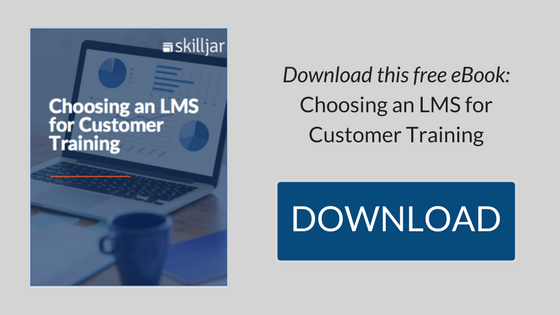The benefits of publishing a SCORM package are numerous, but at the end of the day, our goal is one thing: communicate a learner’s interaction with the course content - how long they spent in it, the answers they selected on a quiz, or whether or not they’ve completed the course. The SCORM package “talks” to the learning management system (LMS) and tells it the information we want to know.*For this communication to be successful, we have to understand how the SCORM package sends information to the LMS, how the LMS receives it, then map this communication so the LMS reflects the information most valuable to us; some of these are very clear-cut, but as any content creator who publishes SCORM packages knows, there are always settings that we forget to adjust until it’s already in action.
To add mischief to mayhem, all content development tools work differently. While the SCORM output can be uploaded to any LMS that accepts SCORM, “programming” the content varies depending on the tool used. What’s more, each LMS receives SCORM data differently; it is therefore supremely important to test each course in the live environment prior to publication.
With that, here are five advanced SCORM settings you might want to take a closer look at to get the most out of your content.
1. Completion & Success Criteria
Be sure to specify when the LMS should show a course as “Complete” - perhaps after successful completion of a quiz, viewing all slides in a deck, or a combination thereof. By default, most Rapid eLearning Development (RED) tools publish SCORM packages which report completed courses upon successfully passing a quiz. Consider situations where your course doesn’t contain a quiz, or when a course can be “Complete” but the quiz result is “Failed.”
2. Interaction IDs
When your course contains one (or more) quiz questions, it's important to see the incorrect responses to a prompt in addition to a correct answer or aggregate score. Each interaction ID is randomly generated, and matching the question to the responses can become a nuisance; leverage the interaction IDs and develop a numbering schema that helps you easily gather and attribute the interactions.
All click interactions can be reported back to the LMS, so consider tracking more than just quiz answers (A/B testing, navigation and usability testing, etc.). By assigning an interaction ID to each separate interaction opportunity, you can get an idea of what was clicked on and what was not.
3. Bookmarking
The age-old question students ask is: “If I log off, will I have to start over again?” Depending on the options you wish to offer, achieving this functionality requires a bit more “nitty gritty” work. Think back to the SCORM / LMS relationship — the SCORM package contains interaction data, which, in turn, is reported back to the LMS. This data includes progress and success information. In order for the LMS to call the SCORM package at the same spot it was before, the SCORM package has to tell the LMS where it was!
This will take a bit more advanced SCORM-ing, as most RED tools only achieve a portion of this desired behavior. By adding the cmi.core.lesson_location data element to the API Adapter, the SCORM package tells the LMS where the student was when they last exited the course.
4. Preloader
By nature, SCORM packages tend to be large files that can take a bit of time to load in the browser. Setting a preloader makes your course more personal, and can even give other information to the student. This is especially important to ensure consistent branding of the course. If using an image, be sure to test different sizes of the image so it fits the situation. Most RED tools have a library of preloaders to select from. In any case, be sure the location of the preloader is accessible to the tool when publishing the course.
5. Identifier Title & Description (SCO, too!)
The mechanism communicating with the LMS is a Shareable Content Object (SCO). The SCORM package consists of the rest of the necessary files to make the SCO playable in a browser, and makes reporting to the LMS possible. Several SCOs can be in the same SCORM package, but each SCO should be uniquely named to identify it.
Take a course that is comprised of four lessons, each of which contains 100 slides and individual quizzes. You want the learner to navigate among the lessons within the course, so the aggregate score of all four quizzes is reported to the LMS. Name each of the lessons with a unique SCO, then combine all four SCOs into a SCORM package for upload to the LMS. This can be done manually, or by using tools such as Captivate’s Aggregator.
The benefits of publishing SCORM courses are numerous, though it takes a keen eye and attention to detail to make sure all parts work together so the experience is effective for the learner and the developer alike.
* While Skilljar provides data on users' SCORM interactions, not all LMS offer this level of reporting.
For more on SCORM, check out some of our other blog posts here.
About our Guest Blogger
Dan Winter is the Senior Instructional Designer at TUNE, and is proud to be part of such a great team that empowers TUNE users with tools to be successful. He received his graduate degree in adult education and learning technology, and he is passionate about empowering others with the tools to be successful. In February 2015, Dan was named the "One to Watch" by the Association for Talent Development. Dan resides comfortably in Edmonds, WA with his cat, Michael.